

People like Arch because to many it feels more truly like your system than other distributions.
It isn’t that Arch is in some way more customizable than other distros, rather it’s that if there is a package on your Arch system, its probably there because it was your choice to put it there in the first place, and so the system can feel more representative of you given it only contains the things you want or need and nothing more from the get go.
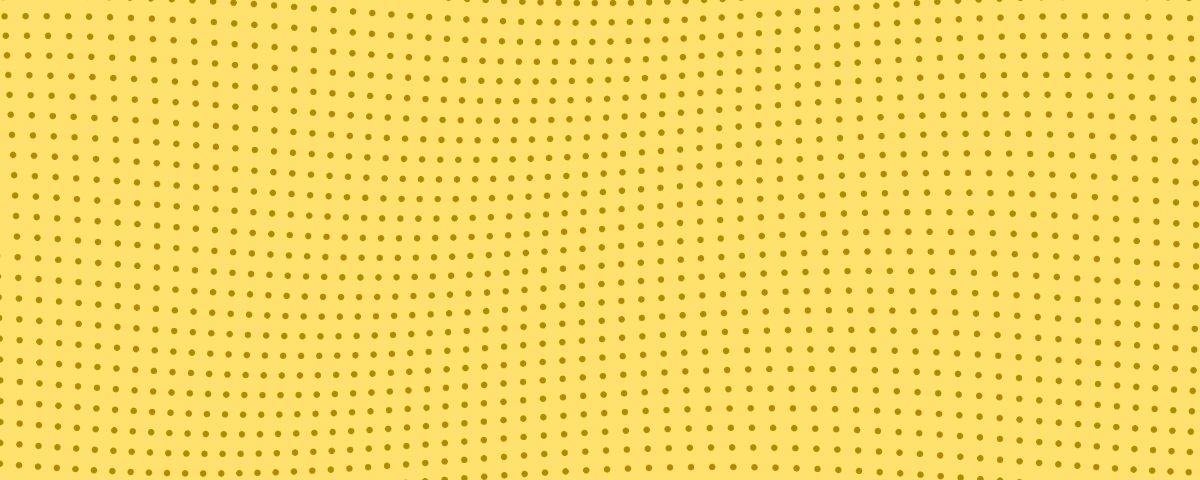


Linux is as good as Linux is, just as Windows is as good as Windows is and MacOS is as good as it is.
All operating systems have their place, purpose, and use cases, so the question is subjective. Different OS’s are good or bad for different people, and different scenario’s which is why they all have a part of the market share.
MacOS has ease of use and excellent intercompatibility with other Apple products, and Windows has boatloads of compatible software and compatibility with Microsoft’s Active Directory domains in businesses.
What Linux has is cost effectiveness and true ownership and control.
At the moment most people prefer ease of use for home computing, but on a long enough timeline Linux will obtain this as well, just look at what Valve did with SteamOS and the steam deck when it comes to that. Making it easy to use there is, I suspect, one of the major reasons the steam deck as a device is so well reviewed, and partly why we have seen such an increase in market share recently I suspect.
So right now, most people probably prefer another OS because of ease of use, but at some point in the future, Linux will probably be holding all the cards. It just seems that those who develop the distributions are often tied up with other goals apart from ease of use for the common user in the contemporary, but eventually they will begin to tackle this goal as well.